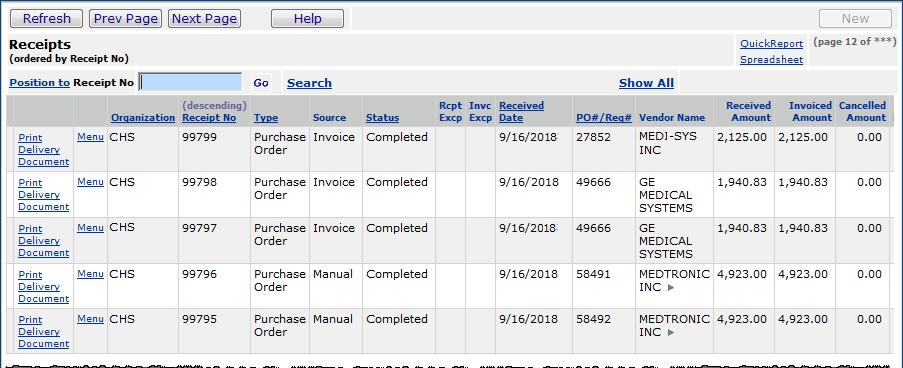
| This topic discusses: | Links to related topics: |
| Search Online Doc | |
| Current Release Notes | |
Canceling a receipt allows you to handle receiving errors, such as receiving the wrong purchase order or entering the wrong received quantity. You can cancel a receipt as long as no invoice matching has occurred against it.
Materials Management performs receipt cancellation by receipt number. A receipt for a PO shows the quantity for one or more lines that have been received, the received dollar amount that has been matched with invoices, and the on-hand quantity. Cancellation can occur for the amount that has not been invoice matched, if the on-hand quantity is adequate.
Cancellation of a received amount processes receipts by received
date.
For example, suppose a PO line ordering 10 desk lamps has the following 3 receipts:
Receipt #1, Date: 05/15/2005, Quantity: 3
Receipt #2, Date: 05/30/2005, Quantity: 2
Receipt #3, Date: 06/01/2005, Quantity: 4
A total of 9 desk lamps has been received. If no invoice matching has been performed, up to 9 desk lamps can be canceled. If 4 desk lamps were canceled, only those on Receipt #3 would be canceled. If 5 lamps were canceled, 4 from Receipt #3 would be canceled and 1 from Receipt #2 would be canceled.
When you cancel a PO receipt, the system updates the PO record so that the PO lines can be re-received.
For stock items
The on-hand quantity in inventory is decreased by the canceled amount.
The backordered quantity is increased.
The allocated quantity is decreased.
The application looks for requisitions that have items from the canceled receipt already allocated, and removes the items from the allocated pool.
The system then backorders the requisitions, selecting requisitions that have a released date equal to or greater than the receipt date, working backwards from the newest to the oldest requisition. Processing continues until the quantity of items from the canceled receipt is used up.
For non-file and direct delivery items
Requisitioned items issued from the canceled receipt are backordered.
Usage records are reset, and backorders are re-created.
For non-stock items
Requisitioned items issued from the canceled receipt are backordered.
Usage records are reset, and backorders are re-created.
If you are working with fill-kill purchase orders, you may wish to review the details on canceling fill-kill PO receipt lines.
To access organization, department, or asset location data, the organization, department, or asset location must be included in your data profile. Additionally, for any asset location, you must have permission to maintain the asset location record. See Restricting Users from Editing Asset Location Records.
Your assigned role's "Receiving" security object must be set minimally to Modify for you to be able to cancel PO receipts.
From
the main Contents, select Receiving > All Receipts.
The Receipts list appears (Figure 1).
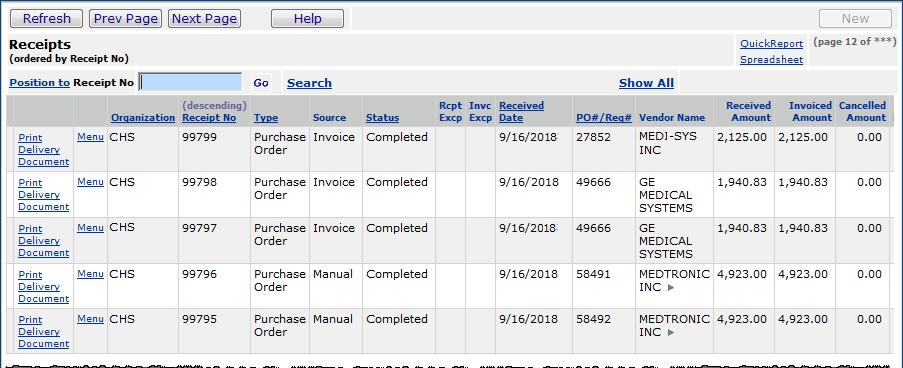
You can search the columns with underlined headers -- Organization,
Receipt No, Type, Status, Received Date,
and PO# / Req#.
For example, suppose you wish to find the receipt(s) for PO 1236:
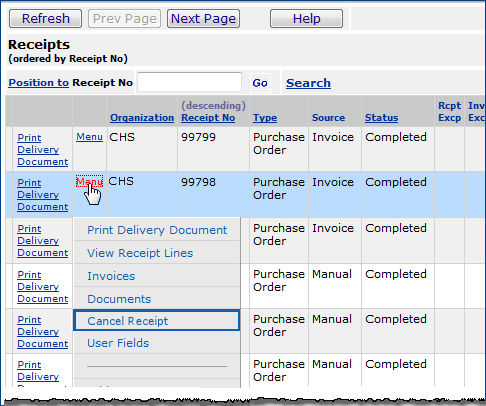
The Cancel Receipt panel appears (Figure 3).
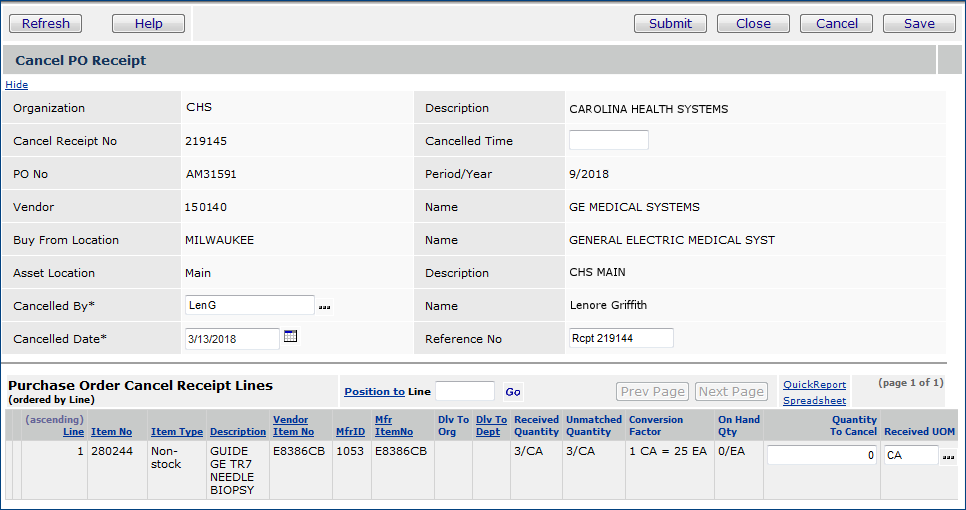
On each Purchase Order Cancel Receipt line, enter the Quantity to Cancel.
Review the Received UOM and change it if necessary.
Click
Finish Now to cancel the receipt immediately, or Finish Later
to return to the Receipts list, and cancel the receipt at another time.
Or, click Cancel to delete the cancel receipt.
Supply Chain displays the Receipts list. A cancel receipt appears on the list with the Type marked as Cancel Receipt.
Copyright © 2023 by Premier Inc. All rights reserved.