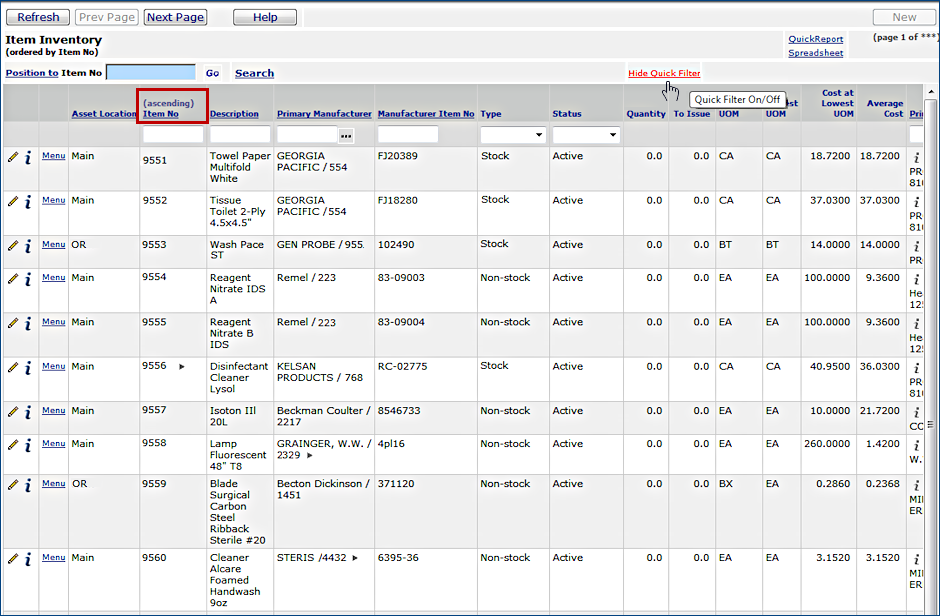
| This topic discusses: |
Links to related topics: |
| Search Online Doc | |
| Current Release Notes | |
You can search easily for items in a list by
using Quick Filters. Different lists, such as the Purchase Orders list
or the List of Accounts for your organization have different columns set up
as quick filters. Columns with quick filters have an underlined column header.
Below (Figure 1) is part of the Item Inventory list for several asset locations.
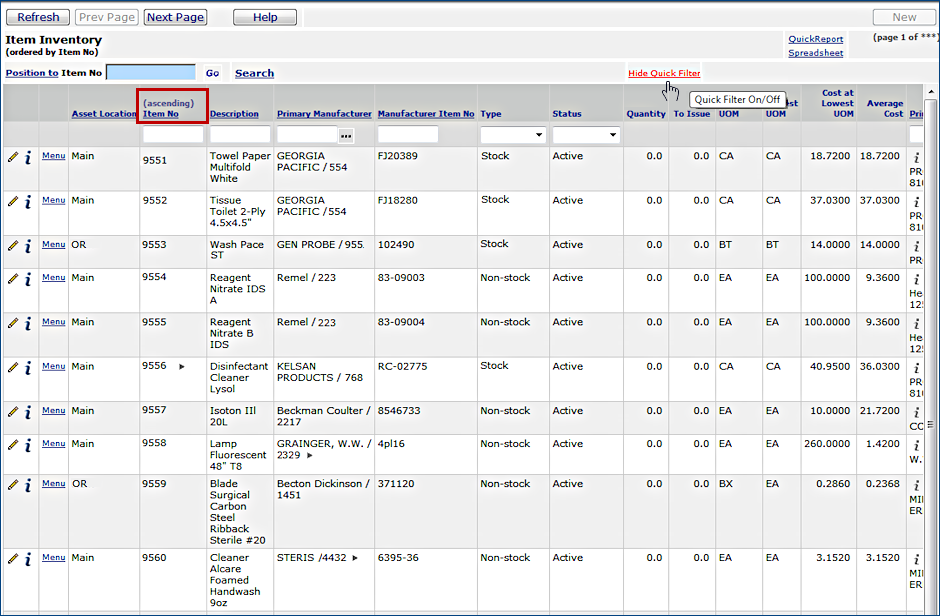
The Quick Filter columns in Figure 1 are: Item No, Description, Primary Manufacturer, Manufacturer Item No, Type, and Status. (Others are available on the Item Inventory list, but not visible in the figure.) Similar to the Item Inventory list, many other lists have quick filters.
Copyright © 2023 by Premier Inc. All rights reserved.