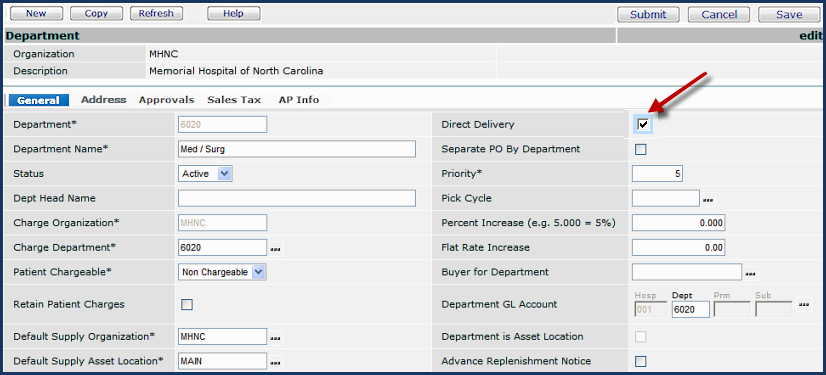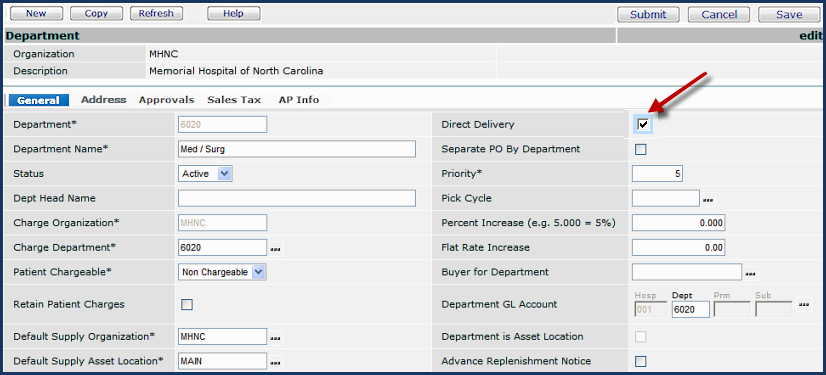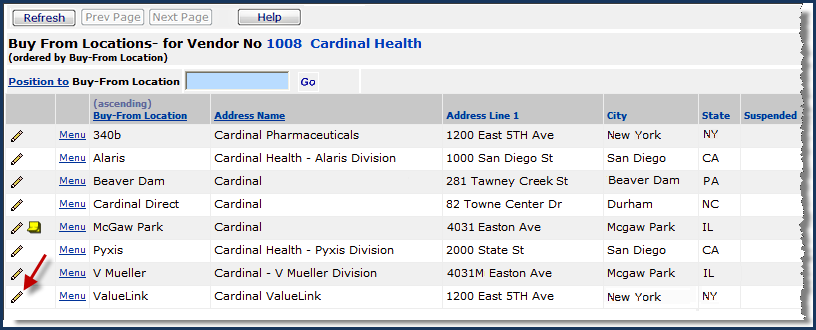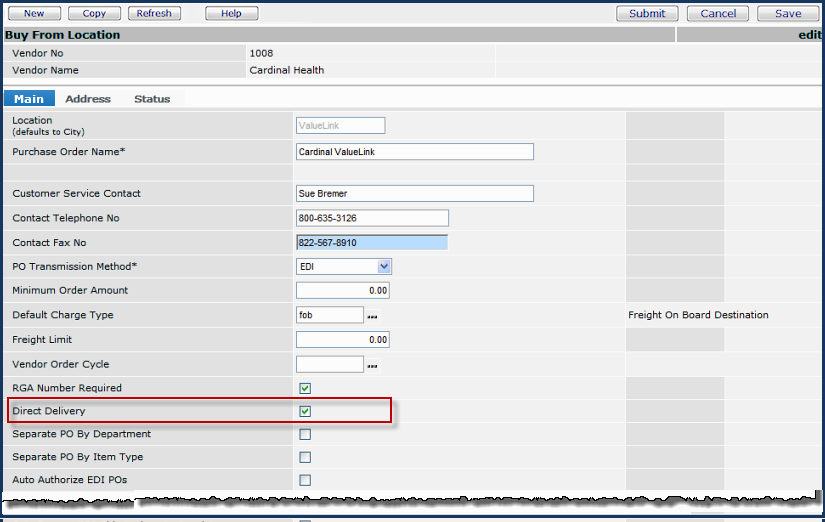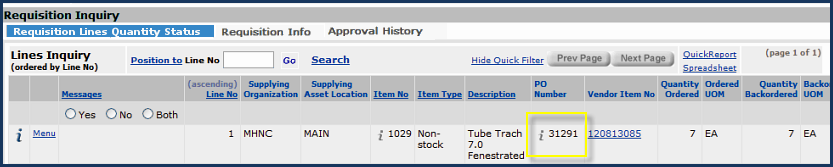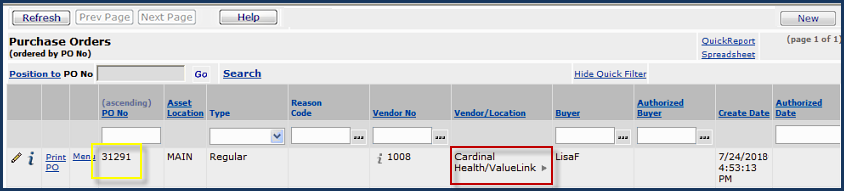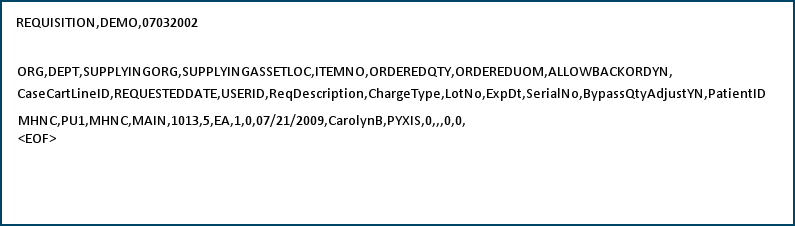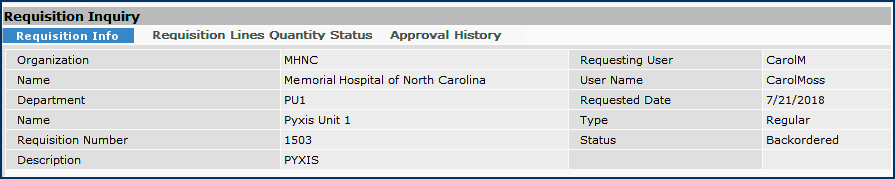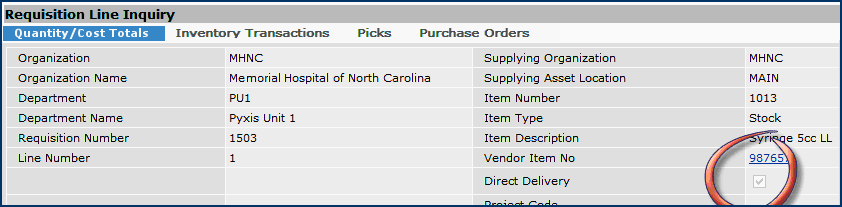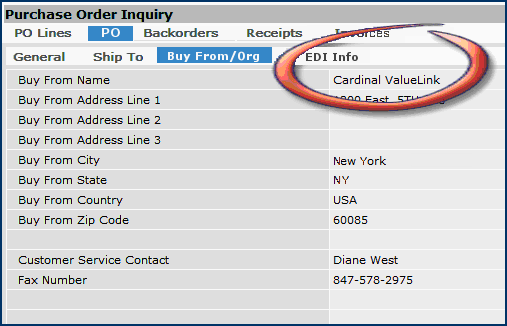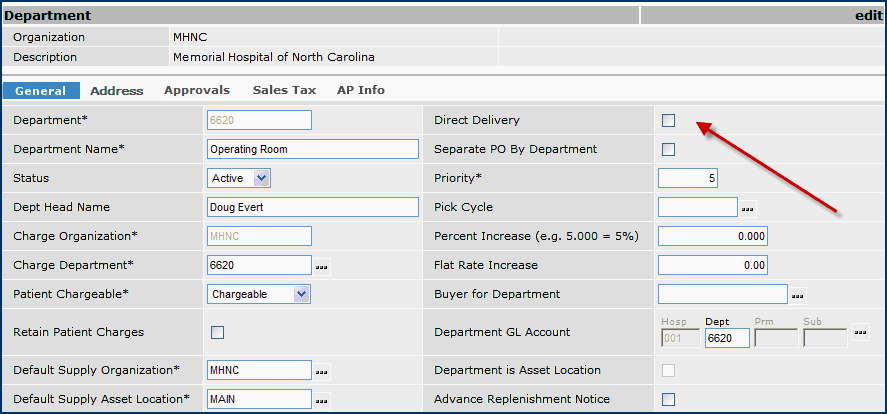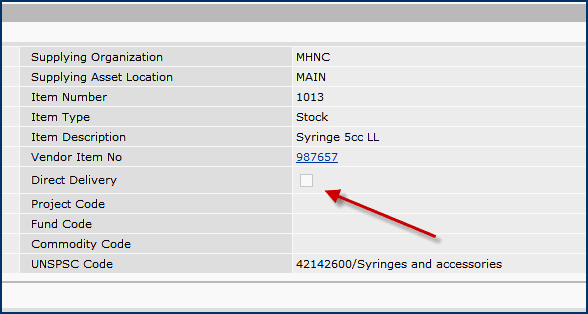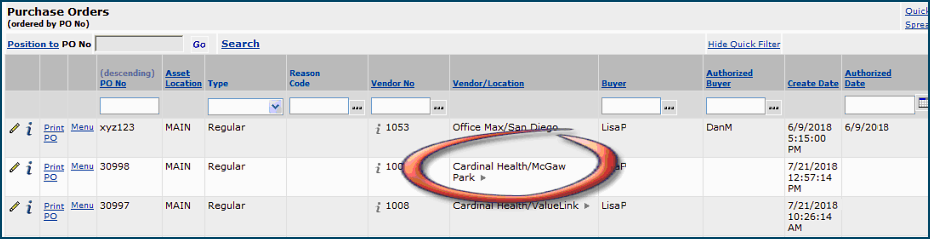Using Direct Delivery in a Just-In-Time (JIT) Supply Environment
Contents
Also see Using Separate POs, which covers direct delivery.
Overview
In organizations that use a Just-in-Time (JIT) strategy, supplies are delivered at (or close to) the time when they are needed. In Supply Chain, direct delivery is key to a JIT (Just-in-Time) strategy. Requisitions flagged as direct delivery are not filled from inventory,
but are placed on purchase orders to be delivered directly to the requesting
department.
To implement direct delivery:
- Flag the department as "direct delivery." The department record contains a field for this purpose.
When direct delivery is set for a department, all requisition lines for that
department default to direct delivery.
- You can override the setting on the requisition line. However, if the vendor/buy from location for the requisition line is flagged as "direct delivery", the line is always set to direct delivery.
- Items on direct delivery requisitions are placed on a direct-delivery
purchase order when the requisition is approved. Best packaging is ignored,
unless the units of measure are evenly convertible.
-
All item types (stock, non-stock
and non-file) are placed on the purchase order, and require a Deliver-To Department.
-
Requests for the same item for different direct delivery
departments are placed on the same purchase order. However, each department's
request is on a separate purchase order line and the department
information is included on the printed purchase order.
When a requisition contains a "direct-delivery" file line (and is not “separate PO by requisition,” and not bill-only, blanket, or standing), in creating the purchase order, the application looks for a buy-from location for the primary vendor that is "direct-delivery."
-
If found, the "direct-delivery" buy-from location is used to create the PO.
- If no "direct delivery" buy-from location is found for the primary vendor, the primary vendor and buy-from location for the item are used for the item on a PO.
- Flag a vendor buy-from location as "direct delivery." The buy-from location record contains a field for this purpose.
- When a vendor buy-from location is set to direct
delivery, all requisition lines for that vendor buy-from location default to
direct delivery.
- Review item vendor Purchase UOMs, and change them if necessary. Issuing UOMs for direct delivery items must also be purchasing UOMs.
Setting up Direct Delivery
For the department:
- On the department record,
click the Direct Delivery field (Figure 1).
- Click Save and Submit.
Note: The Default Supply Asset Location for this department is MAIN in organization MHNC. (The examples below refer to this fact.)
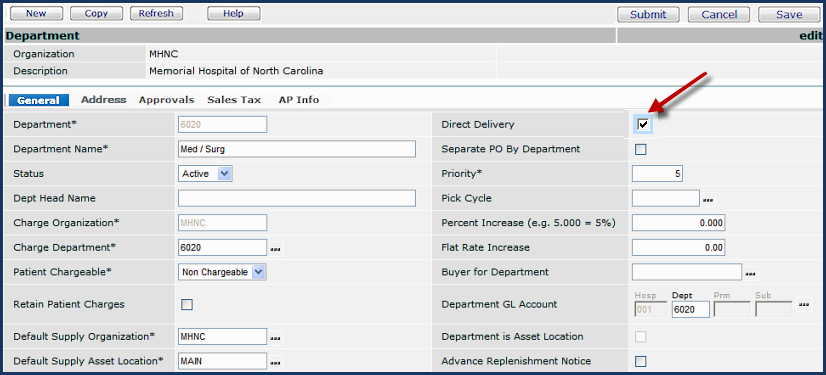
Figure 1 - Department Record
For the vendor buy-from location
- From the vendor Buy-From Location list, locate the buy-from location to be used for direct delivery. (Figure 2).
- Click the edit icon. The buy-from location record appears (Figure 3).
- Select the Direct Delivery field.
- Click Save and Submit.
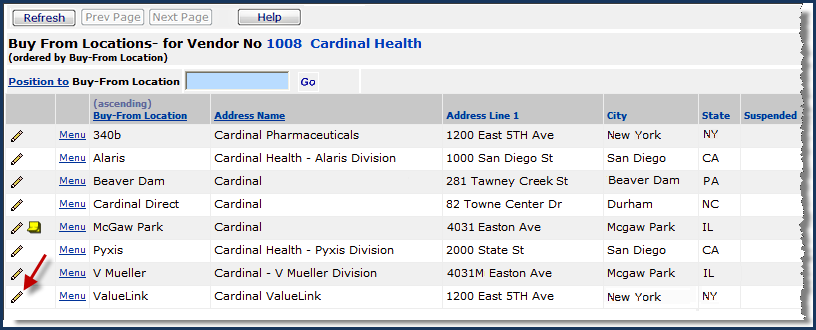
Figure 2 - Vendor Buy-From Location List
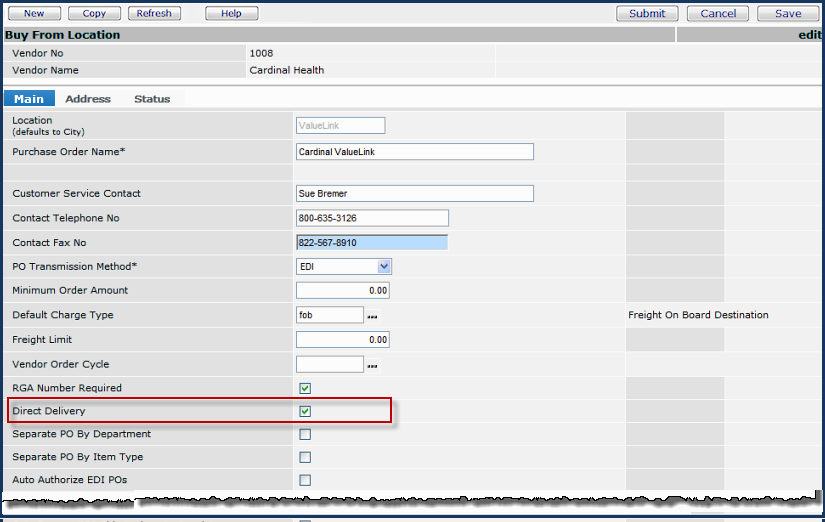
Figure 3 - Vendor Buy-From Location Record
Example 1: Direct-Delivery Requisition and PO
The figures below display a requisition and a purchase order created for the requisition, with the vendor buy-from location and the department set up as "Direct Delivery."
- Item - 1029 "Tube Trach 7.0 Fenestrated."
- Vendor - Cardinal.
Item has two buy-from locations for Cardinal:
The primary vendor buy-from location is McGaw Hill (for bulk supplies).
The direct-delivery buy-from location is Valuelink.
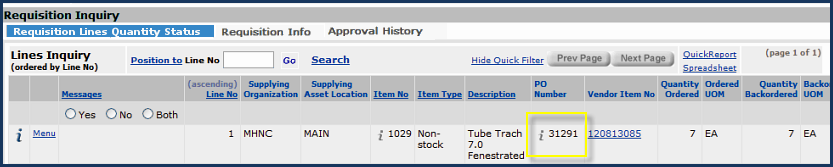
Figure 4 - Requisition for an Item Supplied Via Direct Delivery
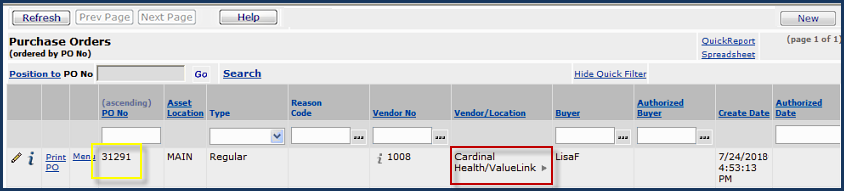
Figure 5 - Direct Delivery Purchase Order for the Requisition in Figure 3
Example 2: Requisition Import - Direct Delivery
A direct-delivery flag is not included on requisition imports. Requisition Imports use the department or the par cart direct-delivery flag.
- Item -
1013 "Syringe 5cc LL"
- Vendor - Cardinal. Item has two buy-from locations for Cardinal:
The primary vendor buy-from location is McGaw Hill (for bulk supplies).
The direct-delivery buy-from location is Valuelink.
Figure 6 is a sample requisition import from Pyxis for the item in a direct-delivery environment.
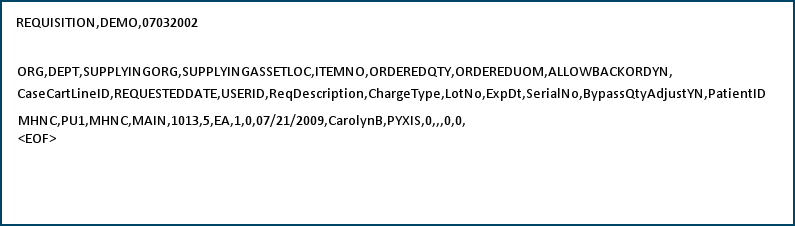
Figure 6 - Requisition Import for a Direct Delivery Environment
The requisition (1503) created from the Figure 6 import is in Figure 7. The requisition line is displayed in Figure 8.
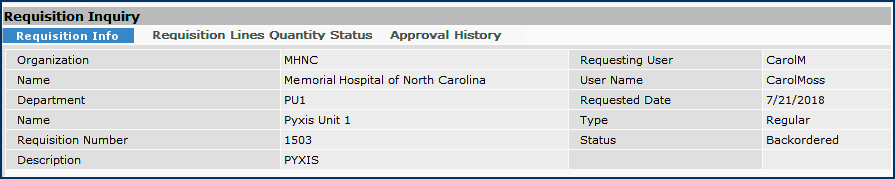
Figure 7 - Requisition Generated from Import

Figure 8 - Requisition Line from the Import
An inquiry (i) on the requisition line displays the Direct Delivery flag (Figure 9).
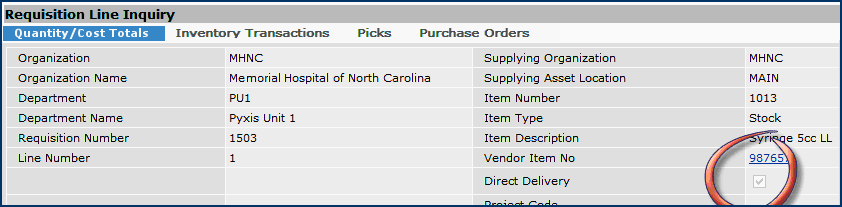
Figure 9 - Requisition Line Inquiry Displays Direct Delivery Flag
Supply Chain puts the item on a direct delivery PO for the Cardinal buy-from location Valuelink (Figure 10). Valuelink is a vendor buy-from location for the item designated as direct delivery (Figure 3).
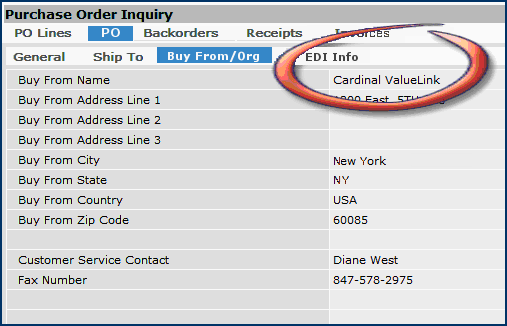
Figure 10 - PO For Requisition Import: Cardinal Valuelink is the Vendor's Direct Delivery Buy-From Location
Example 3: Non Direct-Delivery Requisition (Bulk)
The department for the requisition in this example is not set up as direct-delivery: in Figure 11, the Direct Delivery flag is not checked.
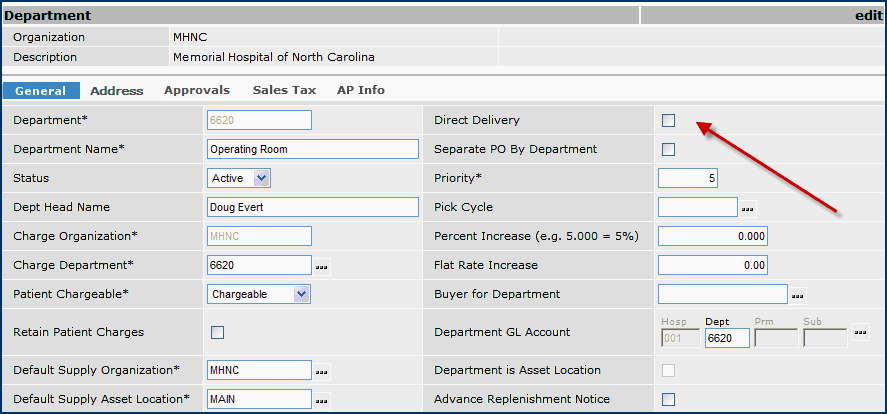
Figure 11 - Department Record for a Non Direct-Delivery Department
The requisition inquiry header and the inquiry line are in Figure 12 and Figure 13, respectively. The requisition -- for a stock item -- was created manually. The item is backordered because the on-hand quantity is less than the ordered quantity.

Figure 12 - Non Direct-Delivery PO

Figure 13 - Non Direct Delivery PO Line
The requisition is not direct delivery (Figure 14).
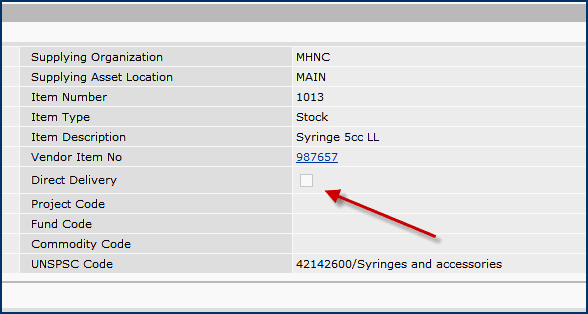
Figure 14 - Direct Delivery Field on the Requisition Not Checked
From this requisition, a non direct-delivery purchase order line is generated (Figure 15).

Figure 15 - Direct Delivery Column on the PO Line is Blank
The purchase order vendor buy-from location (Figure 16) is the default for Cardinal (McGaw Park), rather than, compared to a direct delivery PO, the Valuelink buy-from location (Figure 4 and Figure 10).
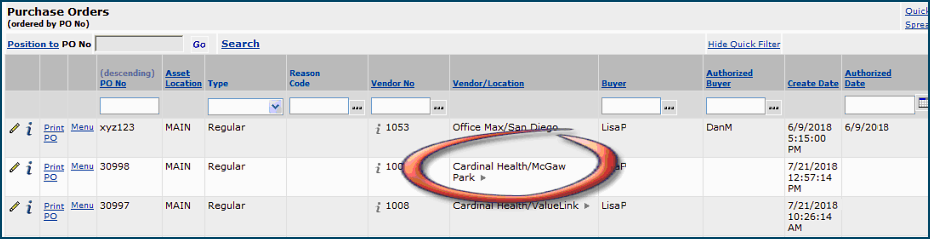
Figure 16 - Non Direct-Delivery PO Uses the Vendor Default Buy-From Location
Copyright © 2023 by Premier Inc. All rights reserved.