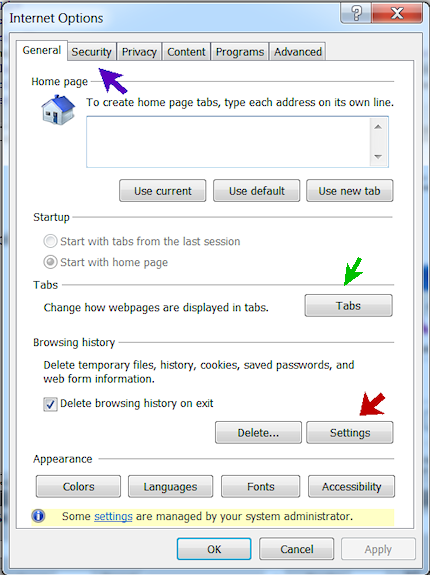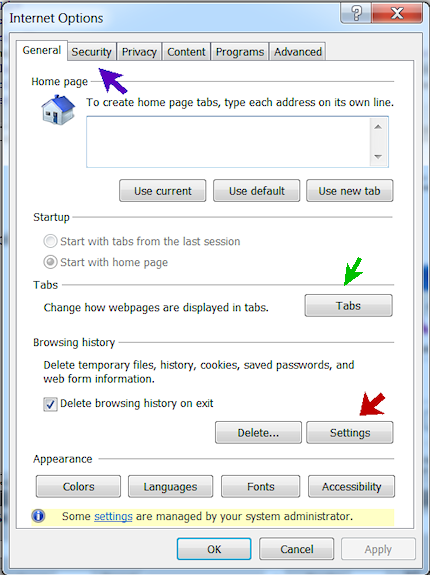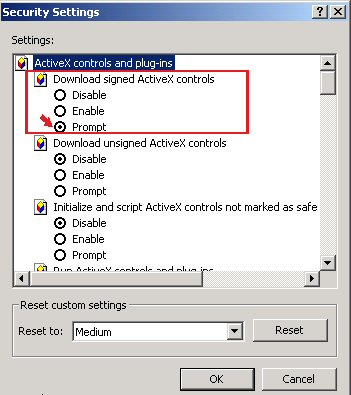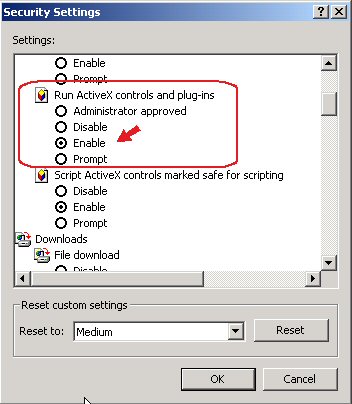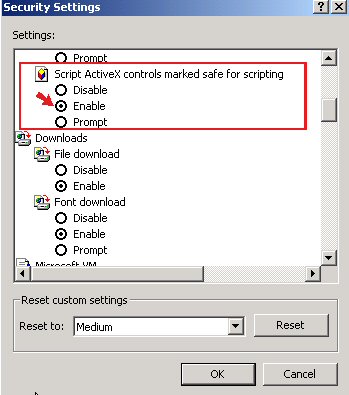Setting Internet Explorer Browser
Options Version
Change Internet Explorer Options Settings
You need to change your Internet Explorer Security settings.
- First, check your browser version.
- Microsoft Internet Explorer, Version 11 or higher is required, running on Windows 8.0, minimally.
- Next, change the option settings as described below.
- From the Internet Explorer menu, click Tools > Internet Options.
The Internet Options panel appears (Figure 1).
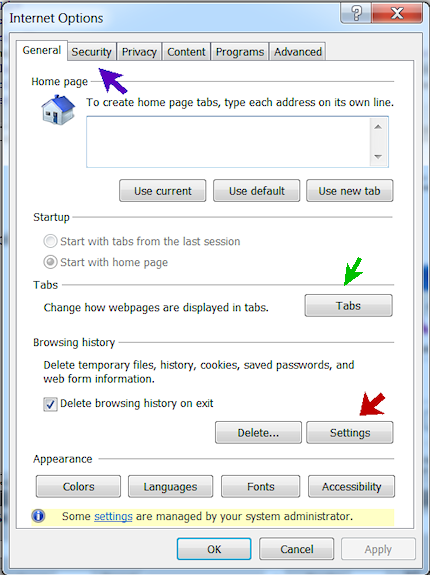
Figure 1 - Internet Options
- Click the Security tab. The Security panel appears.
- On the Security panel, select the Internet zone.
- Click Custom Level. A list of Security Settings appears (Figure 2).
- Change the settings as follows:
- Locate ActiveX controls and plug-ins, Download signed ActiveX
controls
- Select the setting Prompt (Figure 2).
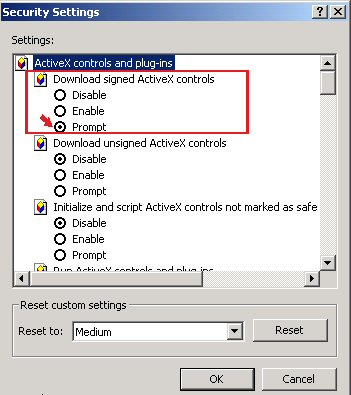
Figure 2 - Security Settings for ActiveX Controls
-
Use the right scroll bar on the Security Settings panel to
scroll down to the setting Run ActiveX controls and plug-ins.
- Change the setting to Enable (Figure 3).
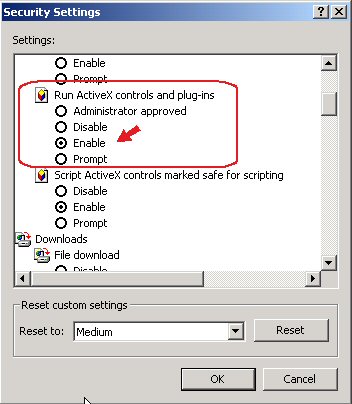
Figure 3 - Another Security Setting for ActiveX Controls
- Scroll down to the setting Script ActiveX controls marked safe for scripting.
- Change the setting Script ActiveX controls marked safe for scripting,
to Enable (Figure 4).
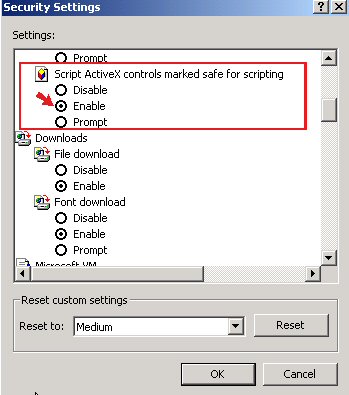
Figure 4 - The Last Security Setting for ActiveX Controls
- Click OK to save the two settings.
Internet Explorer asks you to verify that you wish to change the settings.
- Click Yes. The Internet Options panel appears (Figure 1).
- Click Apply.
- Click OK to leave the Internet Options panel.
Copyright © 2022 by Premier Inc. All rights reserved.