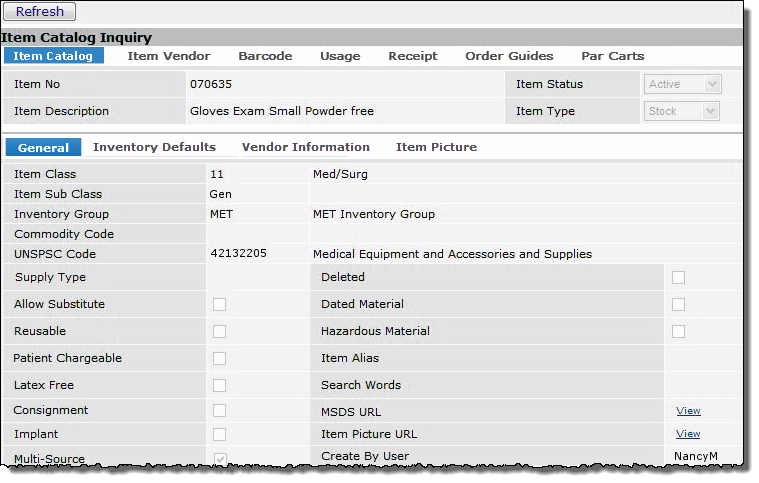
This topic discusses: |
Links to related topics: |
| Search Online Doc | |
| Current Release Notes | |
Item catalog Inquiry provides details contained in an item record. The Inquiry feature is available from system lists.
Click here for a short Powerpoint introduction to viewing item records.
Some item numbers in the list may show a small arrow marker on the right side. The arrow marker links to more information about the item. The information may include an item picture, an MSDS, and / or contract information for the item. Set your cursor over the arrow to see the type of information available. Click the arrow to view the information.
Field values in the list -- such as an item number -- may be underlined. An underline means that the value links to other information on the web, such as an item picture or vendor web page. Click the underlined field to view links that you can select.
Note: If your user profile restricts you from displaying financial data, fields on any of the tabs for this panel that normally display financial information (such as unit prices, average cost, inventory value) contain "{restricted data}."
Click the i beside the item or select Menu > Inquiry.
The Item Catalog Inquiry page, Figure 1, appears.
Note: Depending on features enabled for your site, more details may appear on the "Item Catalog Inquiry" page than those displayed in Figure 1.
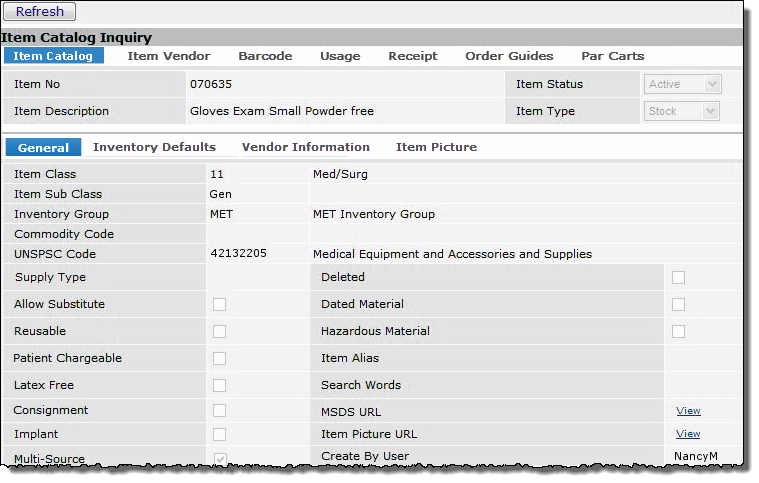
Clicking the tabs provides more information about the item. The Vendor Information tab, for example, shows item vendor UOM information and prices. Order Guides lists order guides that contain the item.
Copyright © 2023 by Premier Inc. All rights reserved.