Note: You can also edit the Organization record from Accounts Payable or General Ledger.
Medical centers that maintain item inventories can be structured as multi-organizational environments. In a multi-organizational environment, a department has several supplying asset locations that it can use for obtaining supplies. One (or more) of these supplying asset locations can be in an organization that is different from the department's organization.
The system allows medical centers that contain multiple organizations and asset locations to perform requisitioning, purchase ordering and other activities across the different organizations and asset locations.
In a multi-organizational environment, warehouse staff can create order guides for use by several organizations. Warehouse staff can create par carts and manage par item replenishment for multiple organizations and departments within a medical center. Similarly, quick issues can also be processed across organizations.
When a department in one organization uses a supplying asset location in another organization, cross-organizational permissions must be set, and inter-organization accounts must exist for both organizations: the department's and the supplying asset location's. Although a department may use various supplying organizations, purchase orders for non-stock and non-file items are generated from the department's default supplying organization.
This section describes how to process items across multiple organizations, including requisitioning, purchasing, creating and using order guides, par level replenishment, and quick issues. In addition, setup information for multi-organizational processing is included.
To access organization, department, or asset location data, the organization, department, or asset location must be included in your data profile. Additionally, for any asset location, you must have permission to maintain the asset location record. See "Restricting Users from Editing Asset Location Records."
An organization that either supplies or is supplied by another organization must be identified as such. You must set the Inter-Org Transactions Allowed flag for both organizations.
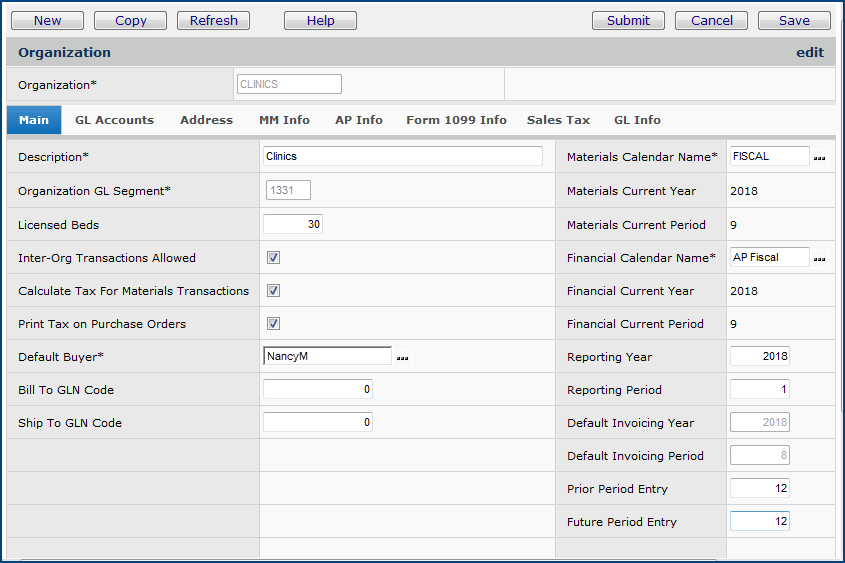
Whether an organization sends supplies to other organizations, or receives supplies from them, it must have payables and receivables accounts set up for cross-organizational general ledger transactions. When a supplying asset location in one organization issues an item, and a department in a different organization receives it, the GL transactions include an entry for the item in the inter-organization accounts (receivables/payables) for both organizations. You can set up a single account for receivables and payables for each organization, or separate accounts. Both organizations must have accounts set up for inter-organizational transfers.

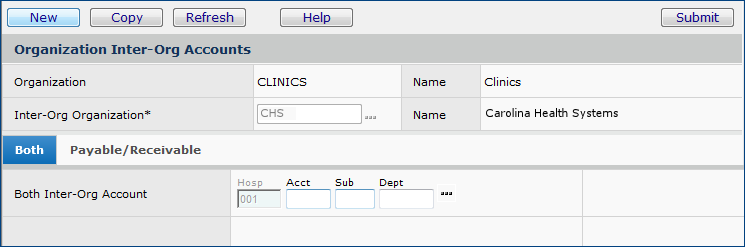
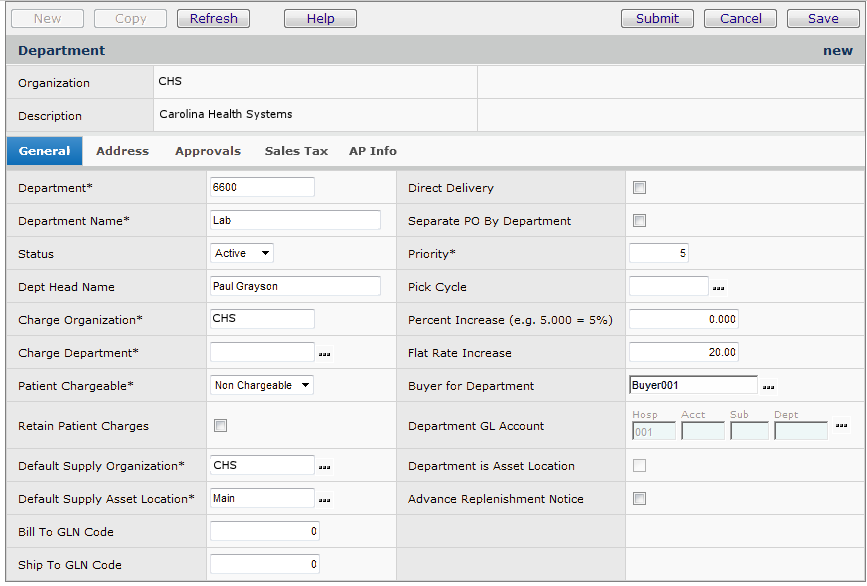
When you edit or create an order guide, at the line item level, you can designate a supply asset location (that may be different from the default asset location) in the same organization, or in a different organization.
Note: The asset locations and organizations must be set as "valid" for your user ID. (Valid asset locations and organizations are set in each user profile)
The items on the order guide must be in the inventory of the asset location that you specify. You must first set up both organizations -- the supplying organization and the receiving organization -- for cross-organizational processing. The discussion of order guides covers the fields: Supply Organization and the Supply Asset Location
When you create or edit the contents of a par cart, at the line item level you can designate a supply asset location that may be different from the default asset location, in the same organization, or in a different one.
Note: The asset locations and organizations must be set as "valid" for your user ID. (Valid asset locations and organizations are set in each user profile)
The item on the order guide must be in the inventory of the asset location. You must first set up both organizations -- the supplying organization and the receiving organization -- for cross-organizational processing. The discussion of par carts covers the the Supply Organization and the Supply Asset Location.
In creating or editing a requisition, at the line item level you can designate a supply asset location that may be different from the default asset location, in the same organization, or in a different one.
Note: The asset locations and organizations must be set as "valid" for your user ID. (Valid asset locations and organizations are set in each user profile)
The item on the requisition must be in the inventory of the asset location. The discussion of requisition line fields covers the Supply Organization and the Supply Asset Location. You must first set up both organizations for cross-organizational processing.
If necessary, the "issue-to" organization must enter any Expense Code Overrides for the inventory item. (See Expense Overrides for a detailed discussion.)
In creating a purchase order, at the line item level you can designate a "deliver to" department in an organization that is different from the PO originator's organization.
Note: The asset locations and organizations must be set as "valid" for your user ID. (Valid asset locations and organizations are set in each user profile)
You must specify the department and the organization in the fields Deliver to Department and Deliver to Organization when you create the line entry for the item. Your organization and the recipient's organization must be set up for cross-organizational processing.
When a purchase order has the item Deliver-To set to a different organization other than the originating organization, distribution lines (e.g., freight) also need to be charged to the override organization. You can enter the override charge organization on distribution lines on the invoice Distribution panel (Figure 5) when you create an invoice for a PO.
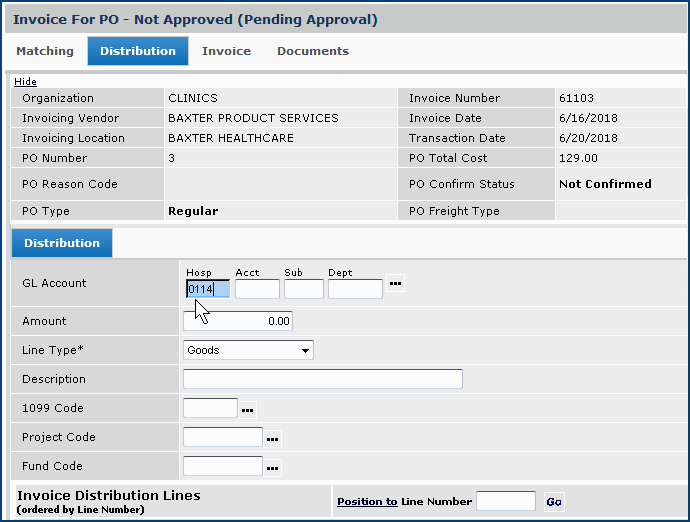
Purchase order invoices for which you wish to create inter-organizational distribution lines must have these characteristics:
If your site is set up for cross-organizational processing (see the setup instructions), you can transfer items across departments and organizations.
Note: The asset locations and organizations must be set as "valid" for your user ID. (Valid asset locations and organizations are set in each user profile)
When you create a quick credit, select values for the To Organization, From Organization, To Department, and From Department fields. You can enter values in these fields for both file and non-file items.
If your site supports cross-organizational processing, you can perform Quick Issues for departments in different organizations.
Note: The asset locations and organizations must be set as "valid" for your user ID. (Valid asset locations and organizations are set in each user profile)
Your supplying organizations and asset locations must first be identified, and the appropriate permissions set. Use the fields Issue to Organization and Issue to Department to select the receiving organization and department.
When cross-organizational issues of items are completed, the GL transaction includes an entry in the inter-organizational accounts for the organizations, and a credit to inventory. The department's expense account is debited.
For example, suppose organization CHS supplies organization CLINICS. When CHS issues items to CLINICS, the GL shows:
Copyright © 2023 by Premier Inc. All rights reserved.